Deutsche Post delivers mail and parcel in Germany and the world. It is an expert provider of dialogue marketing and press distribution services as well as corporate communications solutions. Deutsche Post is a corporate brand of the mail and logistics Group DHL Group.
Deutsche Post’s products and services
Current information
Find out more about our most common products
Top services
-
Find a post office
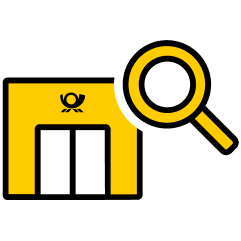
StandortsucheIf you need retail outlets and DHL Paketshops click here for more information.
Postfinder -
Find a mailbox
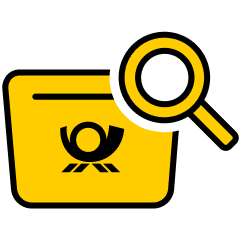
Do you need a mailbox for posting a letter? Find one in your neighborhood.
Mailbox -
Find a postcode
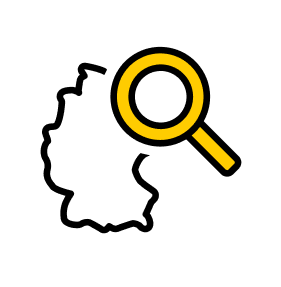
Searching for a postcode is quite easy: find your postcode by address.
Postcode -
Item tracking
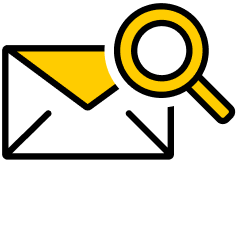
Is your letter or parcel missing? Search here by item number, post matrix code etc.
-
DHL Germany

Your partner for national and international parcel shipping.
-
Any questions?
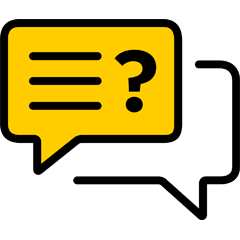
Don't hesitate to contact us for further details.
Private mail
Business solutions
Advertising by mail
Address solutions


)
)
)
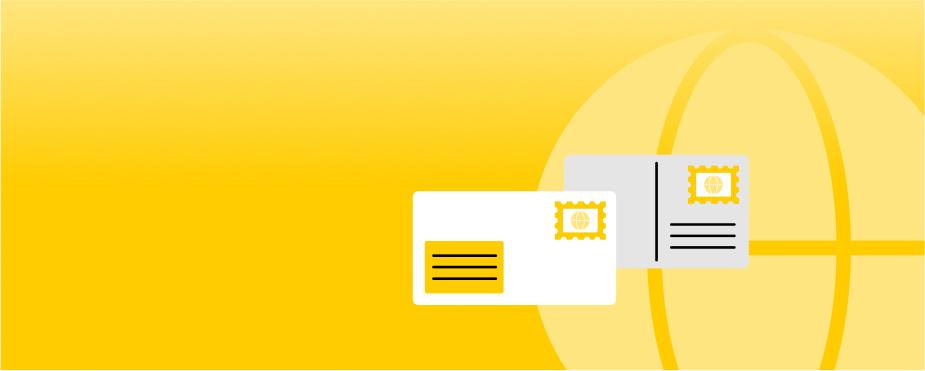)